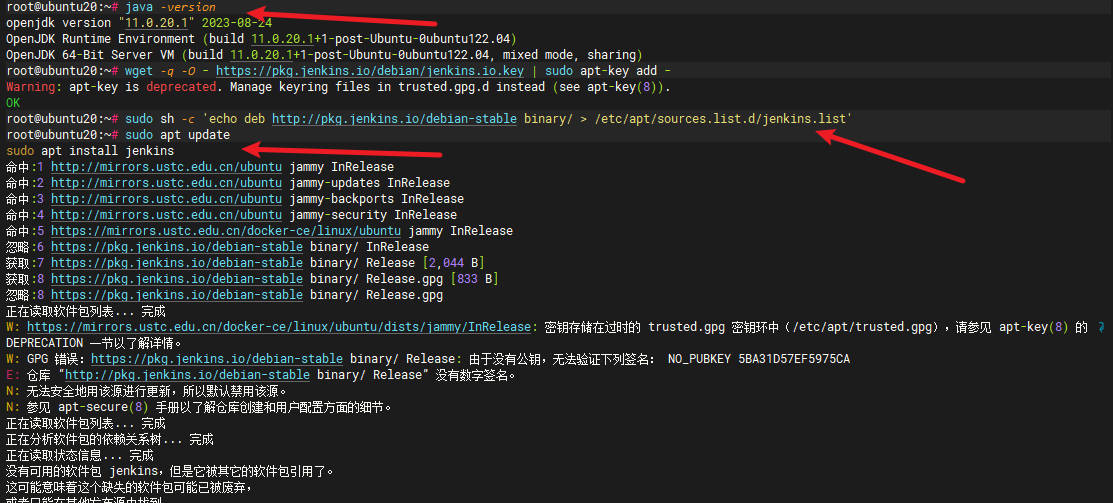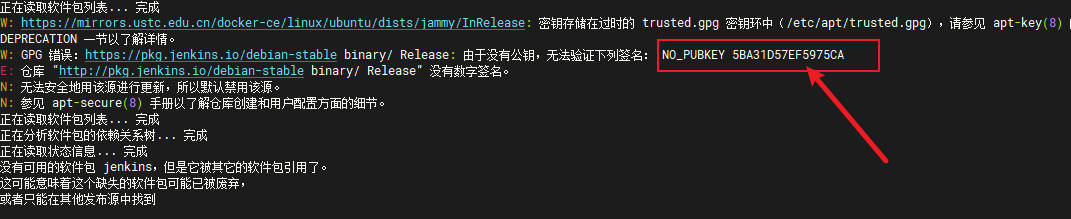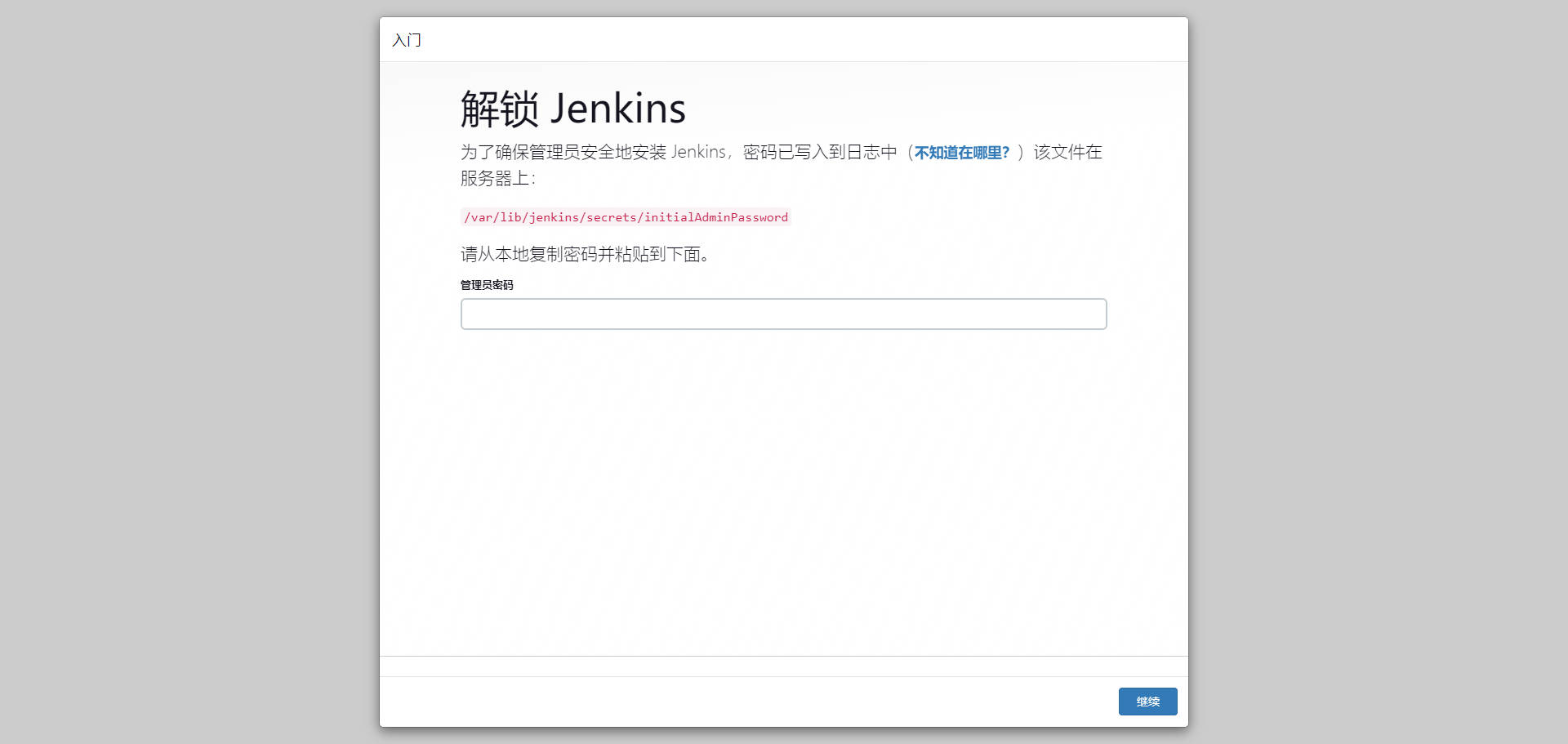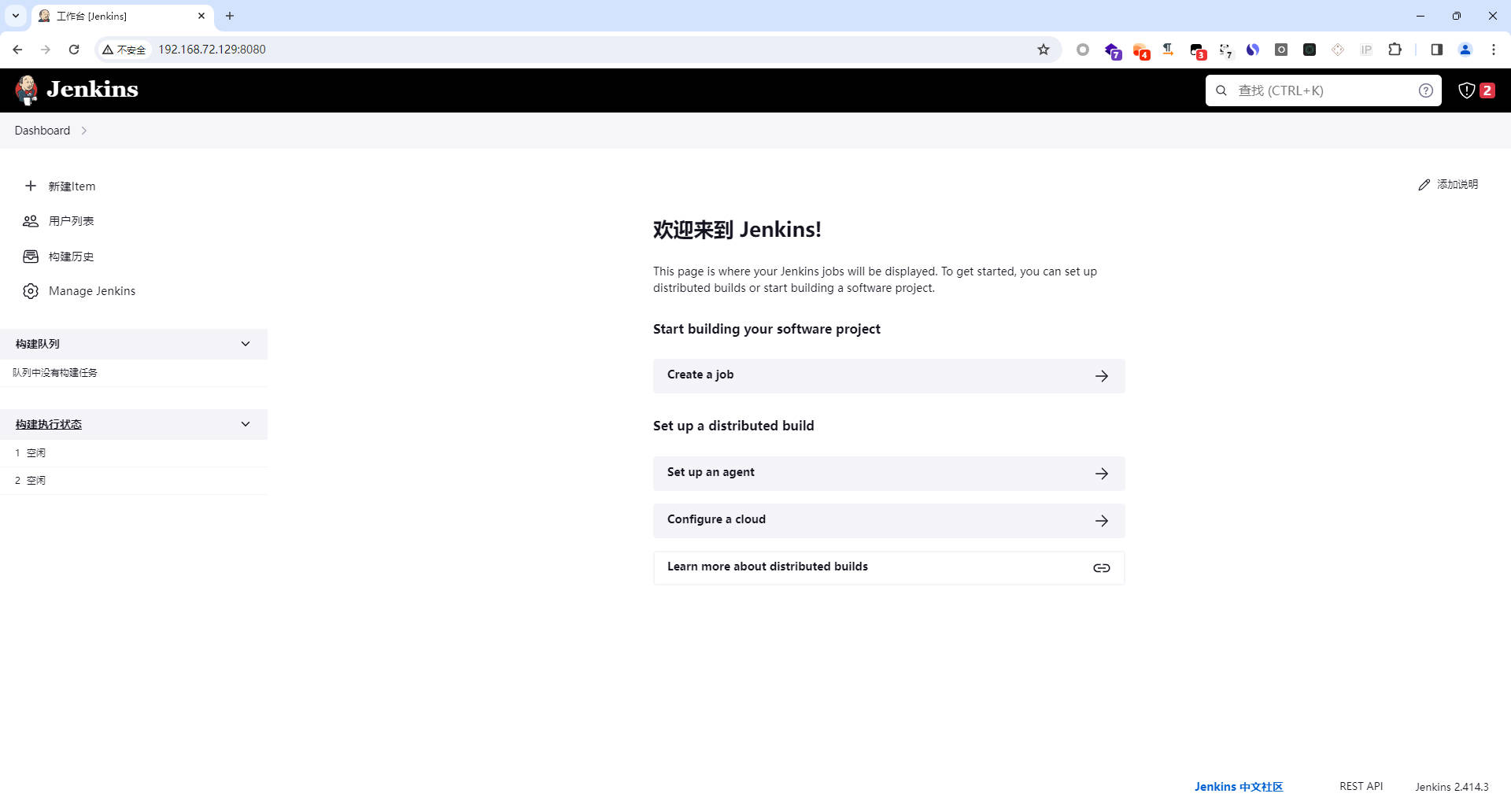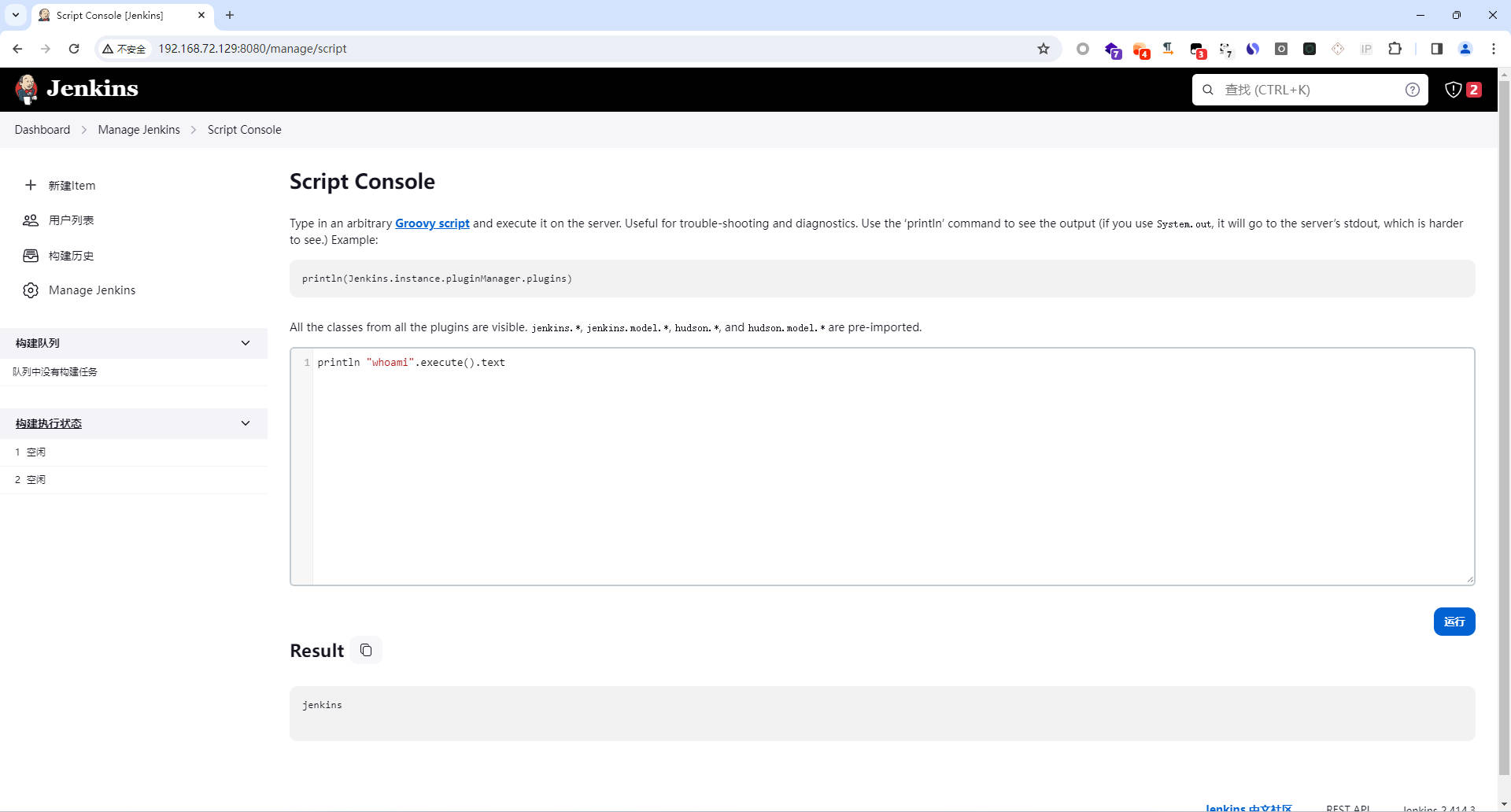正在读取软件包列表... 完成
W: https://mirrors.ustc.edu.cn/docker-ce/linux/ubuntu/dists/jammy/InRelease: 密钥存储在过时的 trusted.gpg 密钥环中(/etc/apt/trusted.gpg),请参见 apt-key(8) 的 DEPRECATION 一节以了解详情。
W: GPG 错误:https://pkg.jenkins.io/debian-stable binary/ Release: 由于没有公钥,无法验证下列签名: NO_PUBKEY 5BA31D57EF5975CA
E: 仓库 “http://pkg.jenkins.io/debian-stable binary/ Release” 没有数字签名。
N: 无法安全地用该源进行更新,所以默认禁用该源。
N: 参见 apt-secure(8) 手册以了解仓库创建和用户配置方面的细节。
正在读取软件包列表... 完成
正在分析软件包的依赖关系树... 完成
正在读取状态信息... 完成
没有可用的软件包 jenkins,但是它被其它的软件包引用了。
这可能意味着这个缺失的软件包可能已被废弃,
或者只能在其他发布源中找到
E: 软件包 jenkins 没有可安装候选
|